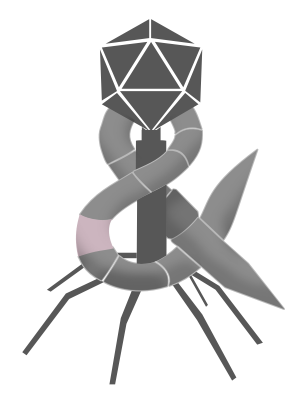Yesterday to my great surprise, I won “Best Overall Shortcut” in The MacStories Automation April Shortcuts Contest. I don’t usually participate in contests, I suspect because most of them don’t involve things that I am both passionate about and skilled at. MacStories’s contest might have been the first one I was actually excited to enter. The contest was announced on April 4th and each contestant was allowed to submit two Shortcuts. I submitted Join Zoom Meeting that same week and Whats On KUTX less than a week later.
Realistically, I thought the most likely outcome was either nothing or an honorable mention at best. In my wildest dreams, I thought that maybe, just maybe, I might be able to win a subcategory like “Best Every Shortcut” or “Best Media Shortcut”. When the winners were finally announced yesterday, I immediately started reading. By the end of the subcategories, I figured it wasn’t my year. I wasn’t even all that disappointed. How could I be? Every category had an amazing Shortcut that deserved to win. They were all so good that they collectively made me excited to know what awesome idea won “Best Overall Shortcut”.
Then I read the words “Best Overall Shortcut” followed by the words “Join Zoom Meeting”.
“That can’t be right.”
What came next were some of the nicest words ever written about my work, courtesy of Federico Viticci
When John and I started planning Automation April last November, something was immediately clear to us: when it’d eventually be time to pick the shortcuts we consider the “best” ones, we’d have to choose those that strike an ideal balance of unique features, intuitive design based on native Shortcuts actions, ease of use, and integration with Apple’s operating systems. Nowhere are these qualities as evident as in the Best Overall Shortcut for Automation April 2022: Join Zoom Meeting, created by Jack Wellborn.
“Jack Wellborn”
It was real.
In a daze, I immediately went upstairs to tell my wife. It wasn’t until after my head cleared enough for me to send out a thank you Tweet that I continued reading the other incredibly kind and validating words from Federico.
My reading eventually took me right into the honorable mentions section where I found even more amazing Shortcuts. Because I had skipped over the table of contents in haste to see who’d won, it wasn’t until I got to that last honorable mention to read “What’s on KUTX” followed by even more kind words, this time written by John Voorhees.
What’s on KUTX by Jack Wellborn is a great example of a way to use Shortcuts for music discovery.
So I sent out another thank you Tweet.
Normally I would feel like a fool for missing the honorable mention, but instead I am so honored and elated to be recognized by one of the most venerable sites in the Apple community for my efforts in an area that I am deeply passionate about.
In addition to Shortcuts, I have long been building automations using JavaScript, AppleScript, and even a little Automator. I truly believe that automation is a key piece to fulfilling one of the founding promises of personal computers, which is to alleviate people from boring repetitive tasks that get in the way of doing creative work. The sad reality is that most people, even those who are technically inclined, don’t use automation and so they are stuck manually repeating their boring tasks. Despite my criticisms, I think Shortcuts has the best chance to actually change that.
About My Submissions1
At the start of the competition, I gave myself three rules:
- Minimal or no code — The idea of wrapping some blob of code with one or two actions felt disingenuous and not in the spirit of the competition.
- Suitability — Related, I wanted my submission to be well suited to the capabilities of Shortcuts.
- Support for iOS, iPadOS, and macOS — I wanted to embrace what I see as Shortcuts’ biggest benefit, which is they work across Apple’s platforms.
Both of my submissions were works in progress when the contest started. I selected Join Zoom Meeting and What’s on KUTX because they were both automations I was already frequently using in some form or another that could potentially adhere to these rules.
Join Zoom Meeting
Join Zoom Meeting is a Shortcut that joins an upcoming Zoom meeting directly in the Zoom app. It can also open any Zoom link provided via the Share Sheet on iOS and iPadOS, or a Quick Action/Service on macOS.
Us working stiffs have a lot of meetings. These meetings increasingly happen remotely over Zoom, which typically involves multiple steps across multiple apps.
- Click the meeting notification to open the meeting invite in Calendar.
- In the calendar event pop-over, click on either the invite’s “Join” button if available or find the Zoom link buried in the notes. This will open a new browser tab.
- Once prompted in the browser tab, click “allow” to open the Zoom app.
Not only does this cumbersome process disrupt flow, it also leaves behind clutter in the form of Zoombie tabs. Zoombie tabs are my name for the tabs that solely exist to prompt users to start the Zoom app. They can of course be closed almost immediately, but going back to the browser to close a tab is not always top of mind when joining a meeting so these tabs frequently become lingering vestiges of Zoom meetings long since dead.
I had attempted to join Zoom meetings using Automator before Shortcuts came to the Mac. That early attempt resulted in a Quick Action/Service that could only convert and open selected Zoom links. It had no calendar integration because, as far as I can tell, finding Calendar events using AppleScript is insanely complicated, if not entirely impossible.
Join Zoom Meeting is a much better solution, because of Shortcuts’s excellent Calendar actions. Like Automator, Shortcuts on the Mac can also create Quick Actions/Services, but in addition to converting selected Zoom links, Join Zoom Meeting can also just open the current meeting using a keyboard shortcut. Now I just type “control+z” when I see a meeting notification and Join Zoom Meeting puts me right in Zoom. No more clicking through pop-overs and prompts across different apps, and no more Zoombie tabs.
What’s on KUTX
What’s on KUTX is a shortcut that adds the song currently playing on Austin’s public music station (KUTX) to your Apple Music Library, or notes that song if it can’t be added.
I love music, but discovering new music is a challenge. Luckily, I live in Austin, Texas. While I’m too much of a homebody to comment on whether it is truly the “Live Music Capital of the World“, I can say without a doubt that our public music station is top notch. KUTX has human DJs that play a variety of music from across genres. I get most of my new music from KUTX, but therein lies the problem. How do I add a song to my music library from broadcast radio?
Shortcuts, obviously.
Months ago, I discovered the API that KUTX uses for its “On Now” widget, which returns JSON that can easily be parsed into a Shortcuts dictionary. My first Shortcut only added songs to a note that I could periodically review later. For this competition, I decided to revisit this Shortcut and was able to do something truly magical. Take a song playing on the radio and instantly add it to my music library.
The JSON contains a “buy.iTunes” field that contains a link to NPR. To my surprise, that link doesn’t go to NPR. It’s a redirect to Apple Music. Even more surprising, it turns out any redirect can be resolved using the “Expand URL” action. Finally and most surprising, the “Add to Playlist” action accepts Apple Music links.
Given this simplicity, you might be wondering how this Shortcut involves 89 actions. Many of them exist to better ensure a successful Apple Music redirect, while others are there to give appropriate feedback when a song already exists or when it can’t be found in Apple Music. Simply put, many actions were added to make this Shortcut nice to use.
Thank You
A day later, and I’m still over the moon. Thanks to MacStories for putting together this contest. Thanks (again) to Federico Viticci, John Voorhees, and the other judges2. Thanks to my family who suffered through a week of me debugging by periodically shouting “Hey Siri, what’s on KUTX?” Thanks to everyone who sent nice words after seeing the news. Thanks to everyone who encouraged and helped me on my journey to becoming a better automator. I will never forget this joy and recognition.