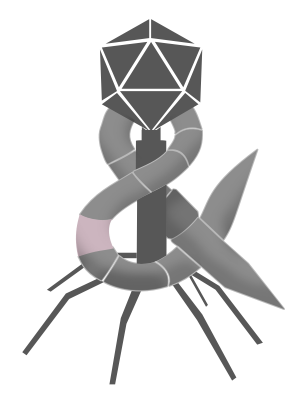Meta’s Quest 2 supports a resolution of 1832×1920 pixels per eye and costs $300. Sony’s VR2 headset supports a resolution 2000×2040 pixels per eye and costs $550 plus another $500 for the Playstation 5 to drive it. Apple’s upcoming Vision Pro supports more pixels than a 4K TV for each eye and will cost $3500. There is a lot more to headsets than just pixels, but I think the Vision Pro’s significantly higher resolution is worth specific examination, especially considering the displays involved are reportedly the product’s highest costing and most limited component. Apple clearly believes this display and its 23 million pixels that deliver incredibly clear text and graphics is the only one to meet what they believe is the threshold necessary to do spatial computing right.
Requiring high resolution in an immensely anticipated platform is not new to Apple. They’ve done it at least one time before and I’m not talking about the iPhone. While the iPhone was without a doubt revolutionary and had a significantly larger screen, that screen’s pixel density was actually in the ballpark of other small-screen phones of the day. Those other phones sucked by comparison for other reasons. No, the product I am referring to is the Macintosh.
The original Macintosh that was famously released in 1984 sported a 512×342 display that delivered a whopping 72 square pixels-per-inch. This meant the Macintosh could deliver incredibly clear text and graphics necessary to do a desktop graphical user interface (GUI) right. It’s why System 1.0’s design looks modern compared to other GUIs of that era and has held up for almost four decades now.
Despite its high resolution and being the first mass market personal computer with a graphical user interface, the Macintosh did not bring the graphical user interface to the masses. The reasons for this have been discussed ad nauseam. Macs weren’t compatible, were more expensive, and suffered from increasingly boneheaded leadership.
But what about Windows?
Windows was released in 1985, just a year after the Macintosh. It was compatible with millions of already sold PCs, supported cheaper hardware, and benefited from incredibly competent leadership at Microsoft. Windows was the platform that ultimately brought desktop GUIs to the masses, but not in the 80s. In fact, fewer people used Windows in the 80s than owned Macintoshes. A good illustration of this is Sim City. Sim City was a very popular game released in 1989 for both Macintosh and MS-DOS. The first Windows version didn’t appear until 1992 because no one really used Windows until the 90s. A major reason why is also illustrated by Sim City, whose 1989 MS-DOS version initially only supported the following graphic modes in MS-DOS:
EGA color graphics in both low-resolution 320×200 and high-resolution 640×350, as well as monochrome EGA 640×350, CGA 640×200, and Hercules 720×348.
Some unfamiliar with the era might look at some of those resolutions and wonder how they never noticed that PC monitors from the 80s had widescreen aspect ratios. That’s because PC monitors of the era weren’t widescreen. They had a display aspect ratio of 4:3, which was very much standard at the time. These resolutions worked not by making the displays wide, but by making the pixels tall. Most PCs sold in the 80s primarily measured their displays in lines and columns. Pixels obviously existed, but only in the context of rendering command line interfaces.
Arguably, Windows biggest advantage in the 80s was that it made multitasking between different programs much easier. Even though Microsoft managed to pull this off in software, the hardware limitations of low resolution CGA and EGA graphics with chonky rectangular pixels made multitasking clunky to the point of being unusable. I don’t have the statistics to prove this, but I would bet good money that the rise of Windows 3.x correlates very heavily with the adoption of VGA’s 640×480 graphics mode and SVGA. SVGA in particular delivered 800×600 resolution that roughly amounts to 72 square pixels per inch on a 14″ display, a size that I recall was fairly common in the early-to-mid-90s. Not only that, but I would also wager heavily that Windows 95, which started development in 1992 and included an overhauled GUI that just so happened to drop support for anything less than VGA, was a massive success because it was the first version of Windows that was really designed for the 72 PPI threshold.
The Macintosh illustrated the importance of 72 PPI because of how its GUI didn’t need to change. Windows illustrated the importance of 72 PPI because of how much it did change.
Many people have and will instinctively compare Apple Vision to the iPhone, iPad, and Apple Watch, but those were mass market devices from day one and priced accordingly. The Vision Pro is not a mass market device. The closest thing I can compare it to is the Macintosh, and the only thing I can compare spatial computing to is desktop computing. Desktop computing took a decade to come to the masses. It may not take a decade for spatial computing and I am sure Meta and Sony will continue to sell many headsets in the intervening time. I am also confident that every headset will inevitably exceed this new threshold set by Apple, just as PCs eventually exceeded 72 PPI, but I would bet that any headset that isn’t just a video game console will offer an experience closer to Vision OS than anything else on the market today.