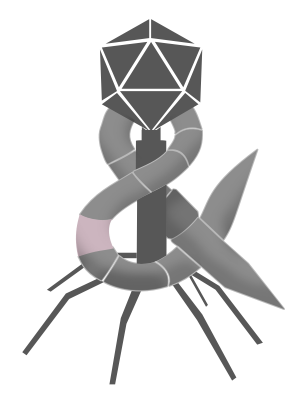Personal computers, including smartphones, are really general purpose computers in that they and their software is built for, well, everyone. Their operating systems and most of their apps are designed to maximally satisfy the most users. The challenge is that everyone has different needs so how can one piece of software accommodate them all? The answer is usually to add more features. Large apps and operating systems are chock full of so many features that how to organize them is subject to criticism and debate.
The most common and sensible way of managing loads of features is to implement some form of progressive disclosure. Rather than attempt to show every feature to everyone all at once, designers put some features behind some sort of control, like a dropdown menu or button. Implementing progressive disclosure requires software makers to prioritize which features should be most easily accessed and a natural way to rank them is usage. Sensible user experiences only present the features its makers believe will benefit the most users. The most prominent features in Apple Music, for example, is arguably the back, play/pause, and next buttons. This makes sense because everyone listening to music will necessarily have to play and pause, and are very likely to want to skip ahead or go back to replay a song at some point.
Being a large app with everyone in mind, Apple Music also has a ton of features and employs progressive disclosure to tuck away those less commonly used behind various UX. One less commonly used feature in Apple Music that I frequently use is star ratings, which Apple Music hides behind hover states and menus. While certainly reasonable design, it’s an example where an app’s progressive disclosure doesn’t align with my personal needs.
My situation is neither unique nor is it limited to only advanced users. I’d wager millions of users needlessly and repeatedly perform some additional click or command to get past some bit of progressive disclosure in order to reach some feature they frequently need. Heck, given some apps have hundreds of millions of users it’s easy to imagine a single “less common” feature that is frequently used by millions of users. You might think this is bad design, but in many cases it’s unavoidable. Obscuring a feature used by millions sounds bad until you consider the other features that are frequently used by tens of millions.
This is where personal automation comes in. Personal automation gives individuals the ability to choose which of their features should be most easily accessed. I used Shortcuts and AppleScript to elevate star ratings using dedicated keys on my Stream Deck. Now I can rate songs regardless of what app I am currently using, and in one step instead of five. Using personal automation, I have also changed how Time Machine works, streamlined pasting links from Safari, and made joining Zoom meetings practically effortless.
Personal automation doesn’t need to involve expensive third party hardware, or require scripting. It can be something as as simple as customizing keyboard shortcuts1 or defining text replacement macros. Apple’s Shortcuts app is completely drag-and-drop, and makes building personal automation easy enough for even basic users. On top of the many automation apps and features included with Apple’s platforms, there are also a slew of great third party apps that unlock even more possibilities.
Personal computers have become easier and more accessible, to the point where they and their apps are necessarily built for everyone. That’s truly great, but being easy and more accessible doesn’t make them personal. It makes them general purpose. Personal automation gives individuals the power to make their general purpose computer that was built for everyone actually personal.
-
I just recently had the pleasure of building a Keynote presentation, and I mean that genuinely. Say what you will about Apple’s other iWork apps, Keynote is top notch. That said, I kept being bugged by the keyboard shortcut to “Play Slideshow”. The default in Keynote is Command+Option+P, which seems reasonable enough. My problem was the years of using Command+Enter to effectively do the same thing in PowerPoint, Google Slides, and even Adobe Flash. It was a habit I couldn’t shake. Changing the keyboard shortcut made me way more productive. ↩︎