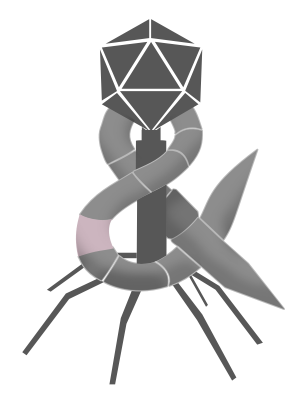September 18, 2023
- Launch Origin, which can’t update, log in, or reset password.
- Search the web, find that Origin has been rebranded to “the EA app” (I think “Origin” is a better name, but whatever.) Download and install the EA app, which requires the PC to restart. Nothing suspicious there.
- The newly downloaded EA app requires a password reset. Given the existing password was some weak variation of “busywork”, I suspect the previous Origin password a) had requirements that prevented it from being all that secure and b) was generally a pain to set up. No matter. The reset process here was relatively straight forward and I could use a much stronger password.
- Finally launch Mass Effect.
- The screen goes black.
- The screen remains black even after various keyboard shortcuts to go back to Windows.
- Restart the PC, which has now defaulted to 1024×768.
- Try to change the resolution back to 4K and Windows says it did a great job, but the it’s still 1024×768.
- Poke around in Windows Settings to find that HDR has been enabled. Disabled HDR and successfully changed the resolution to 4K.
- Launch Mass Effect again.
- The screen goes black again.
- Pull out HDMI cable and see it’s rather flimsy as well as GE branded.
- Try a newer HDMI cable.
- I CAN SEE!
- Audio doesn’t work.
- Exit to Windows. See that HDMI audio output is selected. This is good. This is what we want and yet there is no HDMI audio output.
- Meditate.
- On a lark, try switching the output to built-in audio before switching right back to HDMI audio.
- I CAN HEAR!
- Graphical glitches abound.
- Do the same thing with the game’s graphics settings as I did with the system audio. (It worked once already!) Toggle the resolution and HDR settings to something else before immediately changing them back to their original settings.
- Play Mass Effect with working graphics and sound.