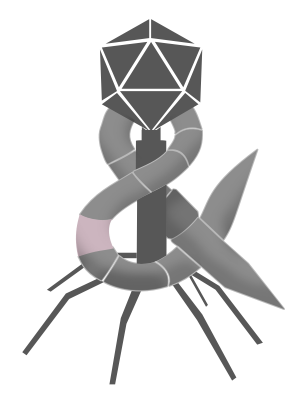On the most recent Talk Show, John Gruber vented to John Moltz about the state of Windows after having to troubleshoot his son’s gaming PC. You should go listen to the whole episode, but I think the following statement nicely sums up Gruber’s feelings on the operating system:
Windows is a goddamn criminal nightmare.
Given it’s easy to dismiss Gruber’s statement (and ultimately this post) as unfair hyperbole held by old Mac users blinded by their own bias, I did a little exercise. The goal when creating this exercise was finding a moderately advanced task that could be performed on both platforms using discoverable navigation. To that end, I picked adding a color profile. Color profile management is moderately advanced, supported on both platforms, and has the added benefit of being a task I don’t regularly perform so it’s not something I am very familiar with even in macOS.
To start, here is the navigational hierarchy for adding a color profile to macOS.
- Finder
- ColorSync Utility
I have two criticism with macOS color profile management. First is that ColorSync Utility isn’t immediately discoverable in the Color section of the Displays preference pane. Just as there is a button to open the Display Calibrator Assistent, there should also be one to open the ColorSync Utility. My second issue is that you can’t add profiles section labelled “Profiles”. Despite these criticisms and while I feel it was a bit complicated, the process mostly made sense.
Now here’s the navigation for adding a color profile to Windows 10.
- Start Menu
- Windows Settings
- System (Settings)
- Display (selected by default)
- System (Settings)
- Windows Settings
So far, so good. There is a clear hierarchy and this screen lets me select a color profile so I should be near where can I add one. I say “should”, because there is no means to add a color profile here nor is there any real indication that it’s even possible. The best route from this screen is “Advanced display settings” which isn’t visible without scrolling and is styled more like a link than a button.
At this point I don’t know where I am. This screen is much more simplistic and looks like it might not have been updated since Windows 8. I don’t think I am in System settings any more because the side bar navigation to other settings is gone, but I am in the same window so maybe I am still in Windows Settings?
Advanced display settings asks me to “select a display to view or change the settings for it”, followed by a drop-down containing a list of displays for me to choose from with “Display 1: HP Z27” already selected. Beneath the drop-down is some read-only information about the selected display, and at the bottom is a link that reads “Display adapter properties for Display 1”. Even though this link mentions nothing about settings, let alone changing them, it’s my only route so here we go.
Now I know I am no longer in Windows Settings. This is a new small window that looks like it’s from Windows XP or even 2000, and contains information about my graphics card. I might be tempted to give up, but lo and behold there is a tab labelled “Color Management”.
You might think this is where you could manage color, and you would be partially right. This screen reads “To adjust color management settings, click Color Management” and has a big button labelled “Color Management…”
Finally! The screen shows a list of color profiles, followed by an “Add…” button.
Unlike macOS where there was no way to go directly to the ColorSync Utility from System Preferences, it was possible to navigate from System settings to Windows Color Management Control Panel. On the other hand, the route to discovering that control panel was serpentine at best and I think is emblematic of doing any moderately advanced on Windows 10. Tasks like configuring sound, networking, and drivers all become a game of wildly clicking to figure which combination of screens, buttons, and links will conjure the setting or control panel that actually does the thing you are looking for.
This complexity stems from the fact that Windows 10 has not one user interface, but an amalgam of multiple user interfaces that have been gradually added over decades and all simultaneously co-exist today. You could argue that the same could be true about any mature operating system. After all, the menu bar in macOS is from system 1 and the Dock has its roots in the NeXTSTEP shelf. That’s true, but the resulting Mac OS X inarguably had a singular user interface. The Apple equivalent of Windows 10 would be like if the NeXTSTEP shelf and workspace menu were slapped alongside classic Mac OS’s top menu and control strip. Whereas adding a profile in macOS did involve a utility, I would argue that utilities are conceptually distinct from System Preferences. Windows 10 needlessly creates confusion by having Windows Settings that conceptually overlap with seemingly legacy, yet somehow still necessary control panels.
What’s worse is that the resulting whole of Windows 10 doesn’t make any sense, because these carelessly added interfaces are often completely disconnected from one another. Those savvy enough might be able to suss out how they got dropped into whatever XP era control panel, but even most of those don’t really know where they are or how they’d get to that same place without traversing the same convoluted path. It’s like being Alice in Wonderland. You can’t get your bearing because you can’t go back the same way you came, and where you are is slightly different than where you were told you’d be going.
Calling Windows a goddamn criminal nightmare may sound hyperbolic, but having your time and energy robbed by an amalgam of carelessly added and maintained interfaces is kind of criminal, and not knowing where you are or how got there is certainly nightmarish.
Oh yeah and for what it’s worth, color profile management doesn’t seem to work on my PC for whatever goddamn reason.
Update
Good news! You can rest assured that I wasn’t lying about not being familiar with color profile management in macOS. Turns out, I foolishly assumed the “Open Profile” button in the Displays preference pane meant “open a new profile” when it actually means “open the selected profile.” Color Profiles aren’t even managed in System Preferences, but by the long standing ColorSync Utility (which I believe dates back to classic Mac OS.) This post has been updated to include the actual steps for adding a color profile using ColorSync Utility.