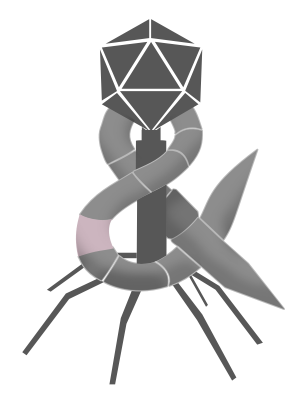Tasked with doing a training presentation, I decided to forgo Google Slides (which is ubiquitous at my company) to give Apple’s Keynote a try for the first time in awhile. The whole experience was delightful.
What’s wrong with Google Slides?
Google Slides feels like presentation software made by a spreadsheet people. That’s not necessarily a bad thing. Most people want a presentation with text, preferably bulleted, with simple graphics, and Slides is optimized to do just that. But straying outside of that path is akin to the edge in a video game. Things get inexplicably awkward before becoming outright impossible. Building an optimal Slides presentation is both hassle free and rock solid, but it’s also a bit more like data entry than creation.
What’s so great about Keynote? (A.k.a I really missed animations.)
Keynote feels like presentation software made by visual people. Sure you can make slides with bulleted text and simple graphics, but you can easily segue into more sophisticated visualizations. The biggest area where this is apparent is animations. It’s not just that Keynote offers many more effects, it’s that Keynote treats animations as a first class part of building presentations. The “Animate” button in Google Slides is presented after a full slew of formatting options (and after a button for even more formatting options). Keynote presents the “Animate” button right after a singular “Format” button. Not only is this better progressive disclosure, it also suggests animation is a step just as important as any when adding visuals. Furthermore, every effect in Keynote seems to have been done with good taste. Google Slides has lots of effects too, but they all feel perfunctory. Take “sliding in” for example. “Fly in from left” in Slides moves the element at a plain linear rate. That may sound reasonable, but in practice linear movement looks off because physical objects don’t typically move linearly. They accelerate to get going and either have to decelerate before stopping or deal with the consequences of an immediate stop. Keynote’s corresponding “Move in” effect comes with a bounce by default and provides an ease-out when the bounce is removed. This may seems minor, but visually it’s the difference between distracting and delightful.
Will I ever use Google Slides again?
Of course. I work with a lot of people and Google Slides is the preferred presentation tool used by most (if not all) of them. Eschewing it over some personal preference would be childishly self-centered. I will likely use Google Slides for most of my presentations in the future, and that’s okay because I too am usually throwing up some bulleted text with simple graphics. When I do want to create a presentation with something more than simple text and graphics, I look forward to being delighted by Keynote again.
Side Note: Holy shit, macOS Versions actually works!
I accidentally “deleted”1 a slide while building my training deck. Luckily, I vaguely remembered that macOS added document level version management some time ago. Sure enough, selecting File > Revert To > let me browse old versions of my presentation. Truth be told, even this Apple enthusiast was skeptical about a now obscure feature added 9 years ago alongside some other unpopular fundamental changes around saving. To my surprise, browsing versions (including those seemingly stored only on iCloud) worked without a hitch. Not only did I find a previous version with the missing slide, I was also able to drag and drop the slide back into my current presentation without having to restore a copy of the old version. I can’t remember the last time a feature so effectively turned my skepticism into delight.
- The way I tend to build presentations involves copiously option dragging to duplicate existing slides so as to avoid rebuilding slides from scratch. I am using quotes here because its more likely that I simply neglected hitting the option key and subsequently overwrote the slide in question. ↩